Creating executable web applications with Ruby
What is it?
Sometimes you have functionality that you want to expose as the service and access it from the browser.
One of such examples is GemBox - you run simple web server that’s aware of your gems repository and you can see all installed gems inside the browser.
Another example is rubygems running in server mode:
gem server
It starts server on port 8808 and lets you explore installed gems from inside the browser.
open http://localhost:8808
For creating executable web applications you can use at least these 2 gems:
- Vegas gem - let’s you daemonize your code;
- Launchy gem - helps you to open your application in the browser when you start it.
Using Vegas gem
Vegas helps to create executable version of Sinatra/Rack application.
You use Vegas::Runner class for wrapping such application. For example, this is shell script for starting your favorite sinatra code:
#!/usr/bin/env ruby
# bin/myapp
$:.unshift(File::join(File::dirname(
File::dirname(__FILE__)), "lib"))
require 'vegas'
require 'myapp.rb'
Vegas::Runner.new(MyApp, 'my_app')
and this is your sinatra application:
# my_app.rb
require 'sinatra/base'
class MyApp < Sinatra::Base
get '/' do
"Hello, world!"
end
end
Now you can run it:
chmod +x bin/myapp
bin/myapp
When you wrap sinatra application with Vegas, it does the following steps:
- Starts rack application under appropriate rack handler (thin, mongrel, puma) in one of the following forms:
- as daemon (default);
- as standalone.
- Opens start page of your service in the browser.
You can print a list of available command line options when running with -h or –help option:
> bin/myapp -h
Usage: bin/myapp [options]
...
If you don’t want to create a daemon and don’t want to open it in the browser, use:
bin/myapp -F -L
If you still use daemon and now want to stop it, use -K flag
bin/myapp -K
If you want to check status of your daemon, run this:
bin/myapp -S
Using Launchy gem
Launchy is helper class for launching cross-platform applications in a “fire and forget manner”. This process is slightly different on different platforms and launchy is trying to hide this difference.
You can use launchy on the command line, or via its API.
From command line:
launchy http://www.ruby-lang.org/
via API:
require 'launchy'
Launchy.open("http://localhost:9292")
If you want to use launchy with your rack application, do it inside config.ru:
# config.ru
$:.unshift(File::join(File::dirname(
File::dirname(__FILE__)), "lib"))
require 'my_app'
require 'launchy'
run MyApp
Launchy.open("http://localhost:9292", :application => MyApp)
Bonus: lunchy gem
If your development platform is OSX and you need to frequently start/stop launchctl agents, there is a lunchy gem that let you to make this task extremely easy.
The burden here is that in order to start/stop/etc launchctl agents, you have to specify exact file name for that agent as it’s identifier.
When you use lunchy, you can use Ruby regular expressions for specifying agent’s identifier and lunchy will find correct entry.
For example, to restart postgres server you have to run this command:
launchctl load ~/Library/LaunchAgents/homebrew.mxcl.postgresql.plist
With lunchy the tool you can shorten it:
gem install lunchy
lunchy start postgres
You can see the list of available agents:
lunchy ls
or manage particular agent:
lunchy start [agent]
lunchy stop [agent]
lunchy restart [agent]
lunchy status [agent]
lunchy show [agent]
lunchy edit [agent]
or install it:
lunchy install [file]
Example: mvn-plugin-config gem
This gem was created while I was working back on Java project. Generally speaking, Ruby can be used as facilitator for any programming language. At that time I had to create maven project and some of maven plugin options were undocumented.
All you have to do in this situation is to go inside jar file for given plugin and locate META-INF/maven/plugin.xml file - inside you have all required information.
If you do it one time - it’s OK, but if you need to do it frequently, it’s good case for automation. So, ruby gem was created to access this information in convenient way as local web server.
In order to use it first install it (keep in mind - it uses Vegas gem):
gem install mvn_plugin_config
and then run it as daemon:
mvn-plugin-config
All commands described in Vegas section are accessible here.
When you run the script, it starts server as daemon and opens start page in the browser. On this page you can see all discovered maven plugins, something like this:
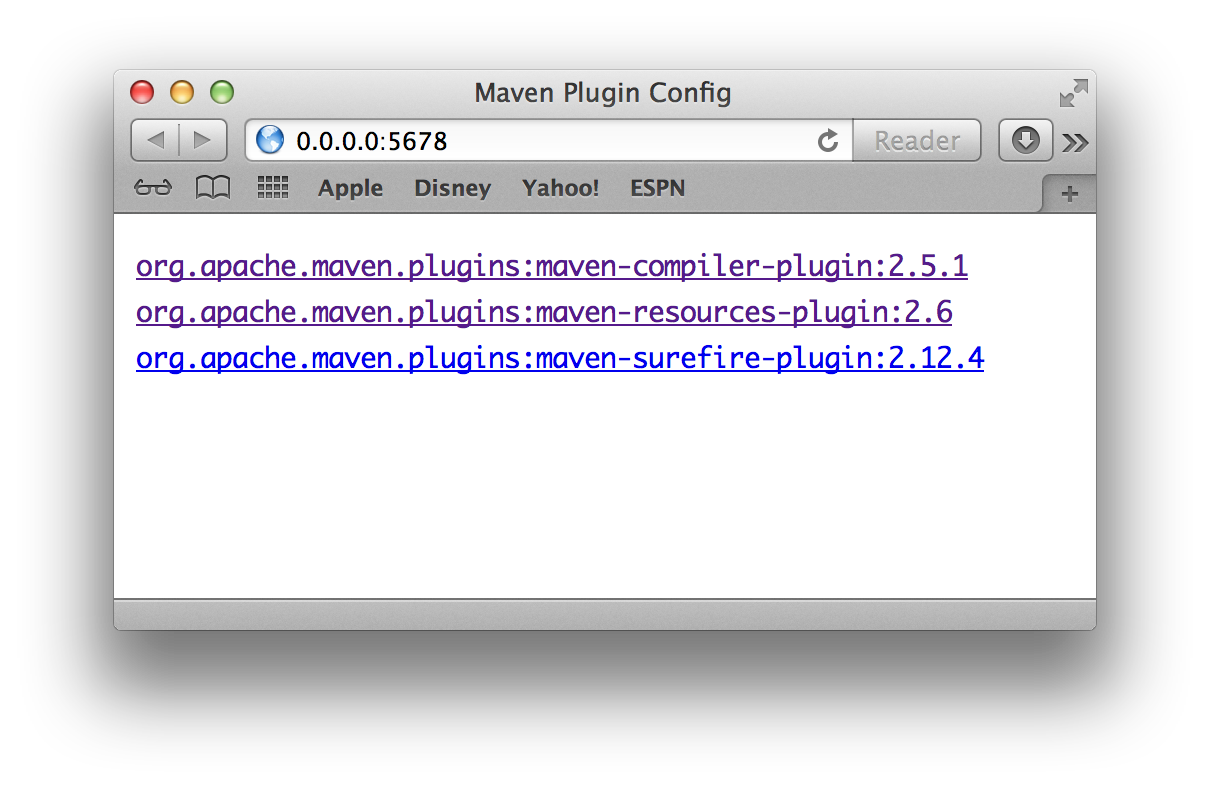
You can click on corresponding link for interested plugin and see all discovered information on next page:
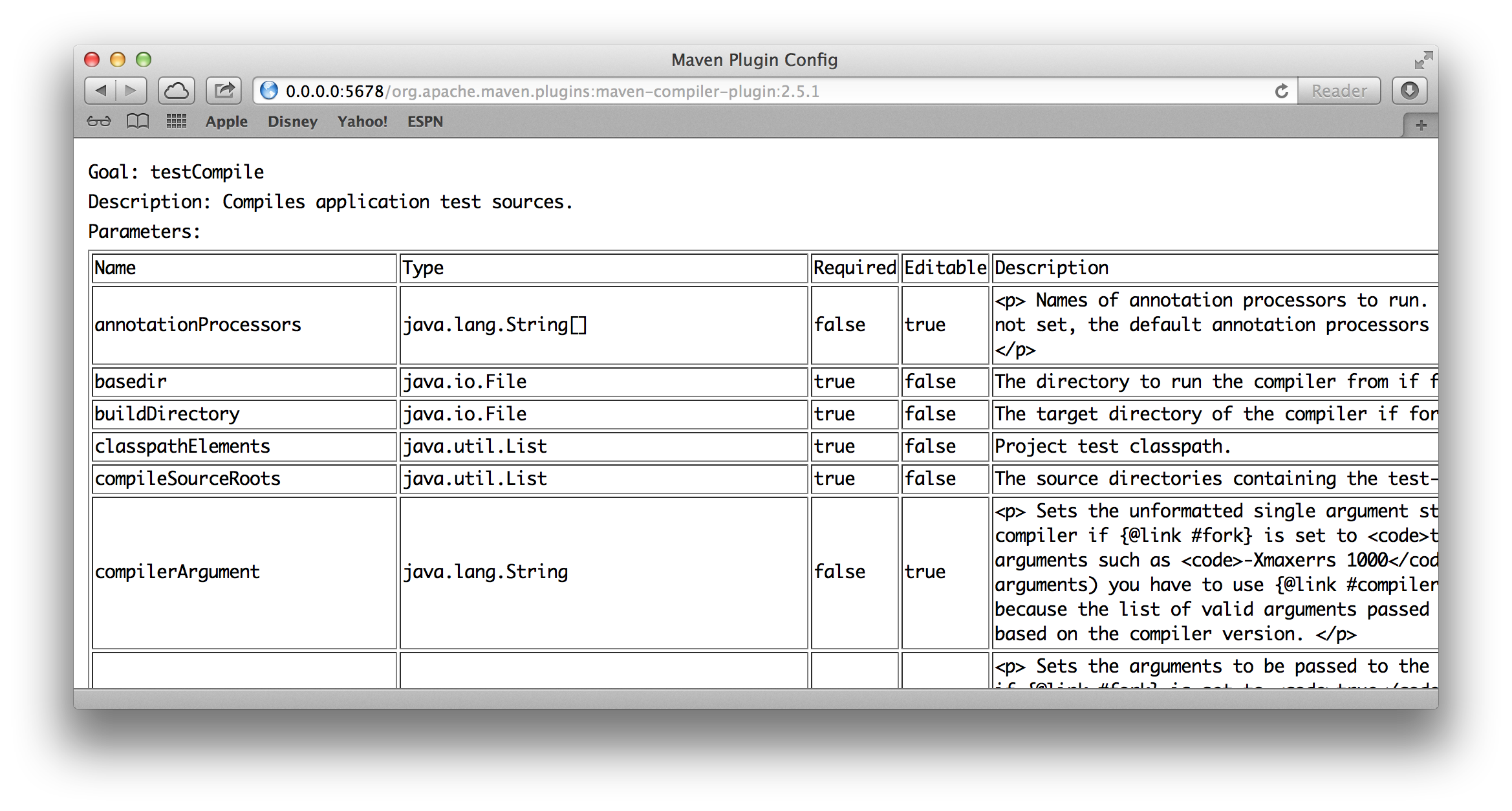
Look for implementation details here if you are interested.